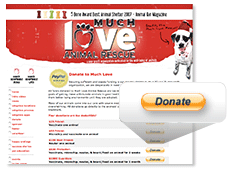 Setting up your Paypal Account-
Setting up your Paypal Account-Note : If you haven't yet signed up for Paypal then do it here http://paypal.com We were having difficulties receiving Payments in Personal Paypal account, so you have to make your Paypal account Premier in order to receive donations. Upgrading your account to Premier is absolutely free. Login to your Paypal account -> On your account dashboard you will see the account type you have, if Personal is mention there, click on it and upgrade to Premier. That's it.
Procedure To Generating the Donate Button-
Note : I suggest you to log out from Paypal while creating the button.
(1). Go to this page and click on 'Create button' link https://www.paypal.com/us/cgi-bin/?cmd=_donate-intro-outside
(2). Now when you are on the page with Paypal button creating tool you will see a drop down menu with different options (button type) choose Donations from the drop down.
(3). Put your organization name and donation id (it's optional)
(4). If you want a more customized button then you can use the customization options, you can
(1). Go to this page and click on 'Create button' link https://www.paypal.com/us/cgi-bin/?cmd=_donate-intro-outside
(2). Now when you are on the page with Paypal button creating tool you will see a drop down menu with different options (button type) choose Donations from the drop down.
(3). Put your organization name and donation id (it's optional)
(4). If you want a more customized button then you can use the customization options, you can
(5). put your own image instead of the normal donate button (optional)
(6). Choose the currency. If you want a fixed amount to get donated from the donors then you
(6). can choose the 'Donors contribute a fixed amount.' and enter the amount.
(7). The last and the most important step is to enter the email id for your PaypalSkip Step 2 and 3 there and click on 'Create Button' and you will get the HTML code for your donate button. Copy that code.
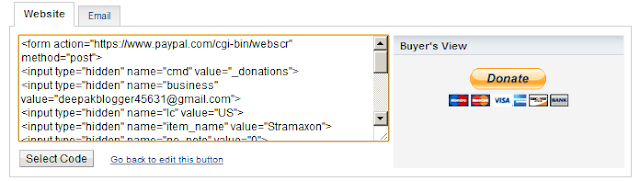
How to install in blogger platform-
(1). Go to- Blogger.com and Login your Account
(2). Open Your Blog where you Get This Widget.
(3). Go to under the Option Layout
(4). & Click to +Add a Gadget Option
(5). Now Scroll To "HTML-JAVASCRIPT"
(6). Click "+" Icon To Add It
(7). Now Copy The Below Code And Paste It To There.
(8). Leave The Title Empty.
(9). Click Save, Now You Are Done.
